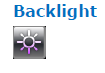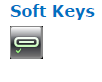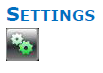
The Settings menu allows user to view and configure the Indigo Xplorer hardware settings. There are twelve options available.
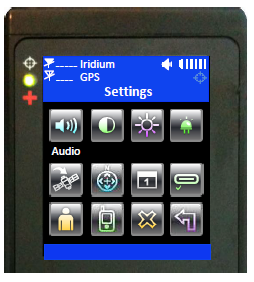

Audio option is used to change the alert frequency and tone, mute incoming message alert and mute all audio feedback.
The  icon will appear on the home screen if Mute All is on.
icon will appear on the home screen if Mute All is on.
User can test the audio volume and sound before selecting by using the Preview soft key.

Contrast option is used to change the LCD contrast by pressing the arrow up and down buttons. Press the enter button to select the setting and press the BACK button to go back to the Settings menu without change.
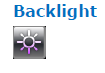
Backlight option is used to set the period of inactivity after which time the Indigo Xplorer turns the LCD backlight off. Thedevice consumes approximately 40mA less with the LCD backlight set to Always Off. Setting the backlight to Always On is recommended for night time use.

The Indigo Xplorer has a single status LED on the top left corner to alert user of whether the device is in tracking mode or emergency mode. The LED flashes once every five seconds when Track On/Off is enabled and the device sleeps (in between tracking reports). The LED turns solid green when Emergency mode is enabled regardless of whether the device is on or off. The LED can be turned off for either of these two cases to save battery power using the LED option. The device consumes approximately 3mA less with the LED disabled during emergency and 125A less with LED disabled during tracking mode.

Include GPS option forces the Indigo Xplorer to attach GPS location to Check-In, canned and free-text messages.

Format option is used to select one of three different GPS position formats to be displayed on the LCD screen. This option is not to be confused with the Format option under Tracking, which defines the format of position report to be transmitted.

Time and Date option is used to select UTC time and date formats to be displayed on the LCD screen for all menus. Local time zone can also be set.
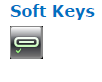
When tracking mode is enabled and the Indigo Xplorer is off (sleeps between reports), either Check-In or Way Point can be activated by pressing one of these two soft keys without first pressing the power on button. This feature can be disabled by using the Soft Keys option to prevent accidental powered up and, thus, forcing user to turn the device on first by pressing the power button before activating the Check-In or Way Point soft key.
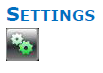
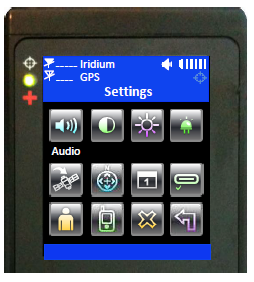

 icon will appear on the home screen if Mute All is on.
icon will appear on the home screen if Mute All is on.